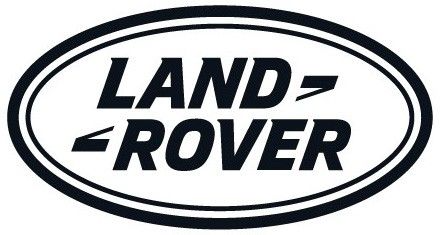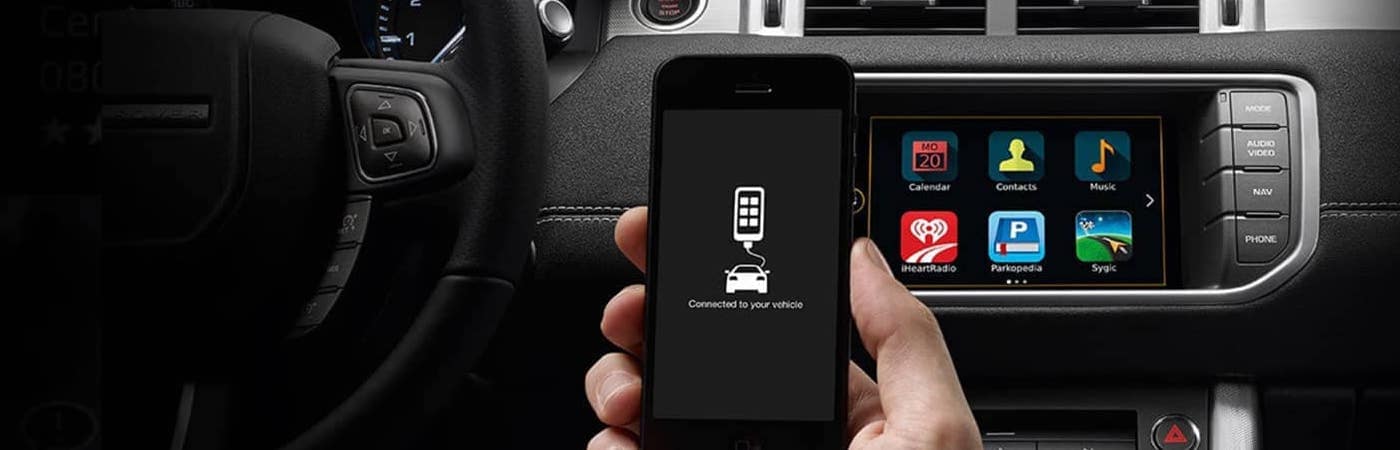Land Rover InControl Apps
Land Rover InControl® Apps™ is a suite of technologies that allow Princeton drivers to stay better connected within your Land Rover cabin or far from it. With Land Rover InControl® you can access a variety of real-time information about your Land Rover Discovery or other model, connect your apps right to your dashboard touch screen, activate features like the Land Rover InControl® Remote™, and more. Learn to set up your Land Rover InControl® Apps™ and more below.
Set Up Your Land Rover InControl® Apps™
First, open the Google Play or Apple App Store and search for Land Rover InControl® Apps™. Find the correct search result, click to download, accept the terms, and install. Next, you should find the application on your smartphone home screen. Tap the icon to open the app and follow the prompts to complete setup!
Now, you can connect your phone to your vehicle with InControl Apps following these steps:
- In your vehicle, pair your smartphone to Bluetooth, enabling phone calls and audio streaming.
- With your smartphone USB cord—not a charging-only cord— plug your phone into the InControl® Apps™ USB port.
- If you have an iPhone and InControl Apps is not yet open, do so now.
- If you have an Android, select the option ‘Always Allow’.
- With your phone unlocked, select InControl Apps™ on your Land Rover dash touchscreen.
- Select ‘View’ to use apps without audio
- Select ‘View and Listen’ to use apps with audio
InControl Apps™ gives you the ability to use third-party apps right from the convenience of your Land Rover touchscreen display. These apps will remain gray with a key symbol until additional setup is completed for each app. Here’s how to setup third party apps:
- Select the app on your Land Rover touchscreen that you wish you activate.
- Read the instructions. Press Start.
- On your phone, approve the prompt that displays after you press Start.
- On your Land Rover display, press the home button.
- Now back on your phone, approve a second prompt that pops up.
- Repeat this process for all additional third party apps you wish to control from your Land Rover touchscreen.
Land Rover Incontrol® Apps™: Compatible Apps
The following third party apps are compatible with Land Rover InControl® Apps™.
- News & Entertainment: Newsbeat, Rivet Radio, Rdio, Audiobooks, and Stitcher
- Points of Interest: Cityseeker, Eventseeker, and Hotelseeker, and Parkopedia to get you around to the Princeton attractions.
- Conference Calls and Online Meetings: MobileDay®
- Navigation and GPS Tracking: Sygic and Glympse
- Journey and Fuel Monitoring: Mileage Tracker Pro
Land Rover InControl® Remote™
This application is what allows you to stay connected and engaged with your Land Rover even when you aren’t near it in South Brunswick. With Land Rover InControl® Remote™, you’ll enjoy functionalities like:
- Apple Watch® integration
- Remote engine start
- Lock/unlock
- Climate control
- Beep and Flash feature to find your vehicle
- Track your vehicle location
- Get maintenance alerts
- Check fuel level and mileage
- And more!
Learn About Land Rover InControl® Apps™ at Land Rover Princeton
Want to know more about how Land Rover InControl® Apps™ can help elevate your drives between Mount Laurel, Hopewell and beyond? If so, contact us today or stop by the dealership. Our team is happy to share more about InControl functions like the Stolen Vehicle Locator, InControl WiFi Hotspot, safety features, and more.